Blog
Loopcloud 7.5 – Here’s What’s New in our Latest Update
6 May '2025
We’ve been improving Loopcloud to help you make better music and integrate with more tools. Here’s what’s in this free update

Loopcloud is always getting better, adding features and functions to help you make better music more easily. Our latest update, Loopcloud 7.5, adds a few features that it’s worth understanding.
As producers, our tools define our ability to create art. Knowing your tools inside out means that when you’re in the creative zone, you don’t get interrupted by needing to work things out or read up on a reference manual. Stay in touch with what Loopcloud can do for you by checking out its latest updates.
And if you haven’t got your hands on Loopcloud yet, see what Loopcloud Plan is right for you.
All Files – a folder for… all your files
In the Library tab, you can now view your entire collection as its own folder. Just click All Files there, at the top of the list, to access a directory of everything you’ve added to your Loopcloud library.
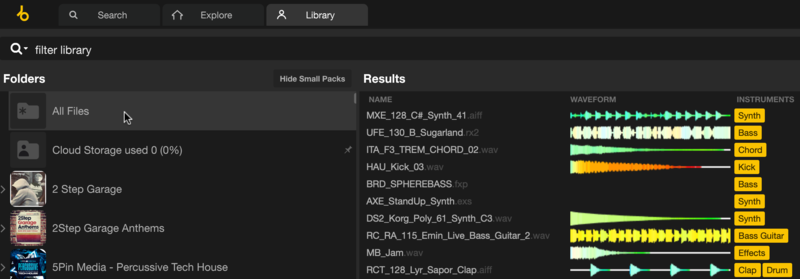
This can be useful for some unexpected reasons: You can sort the folder by State to group all your downloaded files together, by tempo or by key to zero in on samples that might work even if they’re just ‘close’ and not ‘perfect’ matches.
Later on, we’ll discuss the Column Settings menu, which adds more columns to sort your displayed samples by. When used in conjunction with the All Files folder, this gives you extra browsing power.
MIDI and Synth Presets appear from the intro
MIDI files are a recent addition to the Loopcloud ecosystem, and synth presets have been expanded recently too, as you’ll see later in this write-up. The main ‘search’ page will probably be familiar to you as the place you start out when loading Loopcloud.
MIDI files and Synth Presets are now accessible on the main search page alongside our most popular instruments, plus packs and collections.
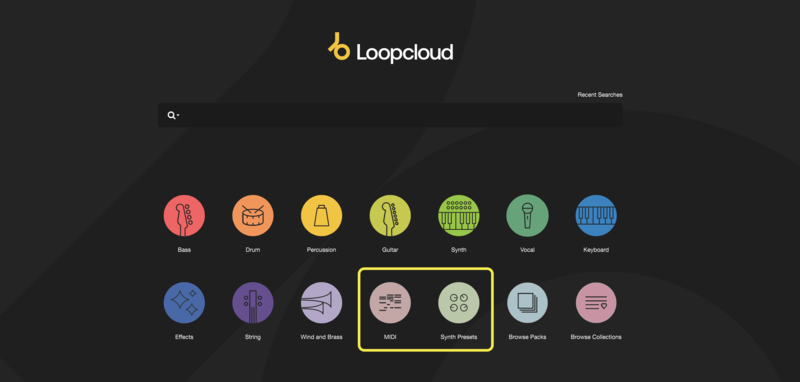
Arturia Pigments Presets: ready to rock
It’s much simpler to install synth presets for Arturia Pigments right from Loopcloud. We’ve connected up the correct installation directory behind the scenes so it’s simple to right-click the preset in loopcloud, select Download and Install, and it should be accessible in Pigments afterwards.
You may need to restart Pigments and/or your DAW if the preset won’t immediately show. Since this is a third-party synth not made by us, it’s not under our control from then on.
DJ Studio can now integrate with Loopcloud
This software for making DJ mixes is great for making complete sets with simple transitions and the ability to pull songs from a number of platforms. DJ Studio users can now integrate Loopcloud directly with their software, helping to add flavour, drop some spot effects and anything else along the way.
MIDI and Audio can come out separately
Now that Loopcloud is fully suited and booted with MIDI files, running them as part of a multitrack mix, in addition to WAV loops and one-shots, is a simple thing to do. But things get a little murkier when exporting the whole multitrack mix for use in your DAW project or anywhere else.
Loopcloud’s Export options (the dropdown arrow on the Export button), offers different ways to get your audio out of Loopcloud.
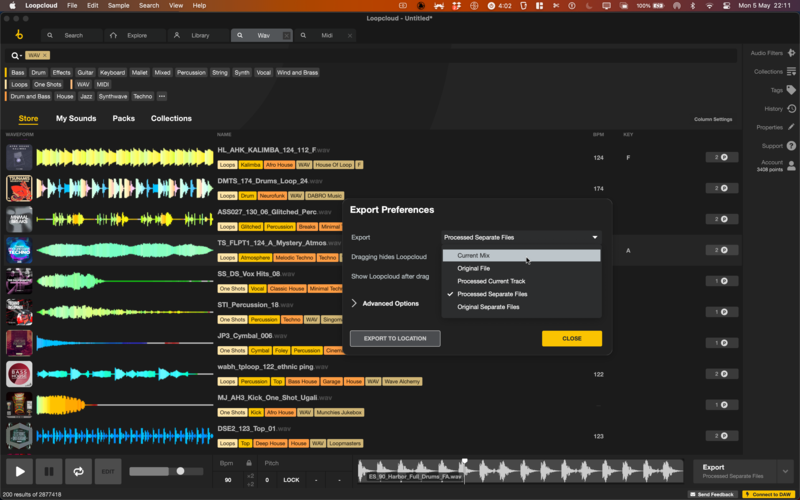
Processed Separate was an option already in this dialog. It lets you export your multitrack setup as individual files (like ‘stems’), so MIDI and audio files come out separately as their own files. The new export option, the Current Mix setting, lets you bring out the audio files as one single bounced file, and MIDI files coming out separately.
Change Column Settings to customize the view
The Loopcloud app gives you columns when browsing for samples. Waveform, Label, Genre and Instruments are obvious ways to rank and sort your audio, but how about some more leftfield options?
Decay Time, Transient Strength and Stereo Width are columns we’ve activated in the image below, but there are far more columns to be had to view your samples by. The Column Settings button lets you access a more specific way to manage the information you see.
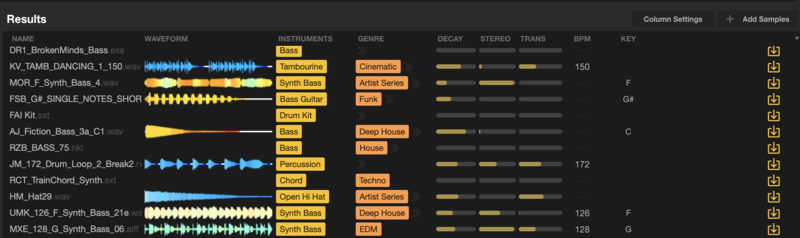
MIDI sustain data is now audible in previews
When listening through MIDI files in Loopcloud, you can preview them using Pluck, Saw, Filtered Saw, Pad, Drums and the all-knowing ‘Basic’ patch.
As of Loopcloud 7.5, these MIDI previews now support Sustain data coming from their MIDI files – which is especially useful for piano- or keyboard-style files you’re browsing, giving you a better representation of how the file might result when placed in a DAW project.
More new stuff in Loopcloud 7.5
> Expand All and Collapse All options can be found in the Library folders’ right-click menus
> Copy Name is available through right-clicking to get the exact file name of a sample
> “Added Date” is now known as “Purchase Date” in Column Settings
> Collections must contain at least ten sounds before they can be made public and shared
> User content that’s part of a Collection can now be relocated