Blog
Your Guide to Producing with Loopcloud
13 Jul '2023
What’s included in your Loopcloud subscription, and how to start making music quickly
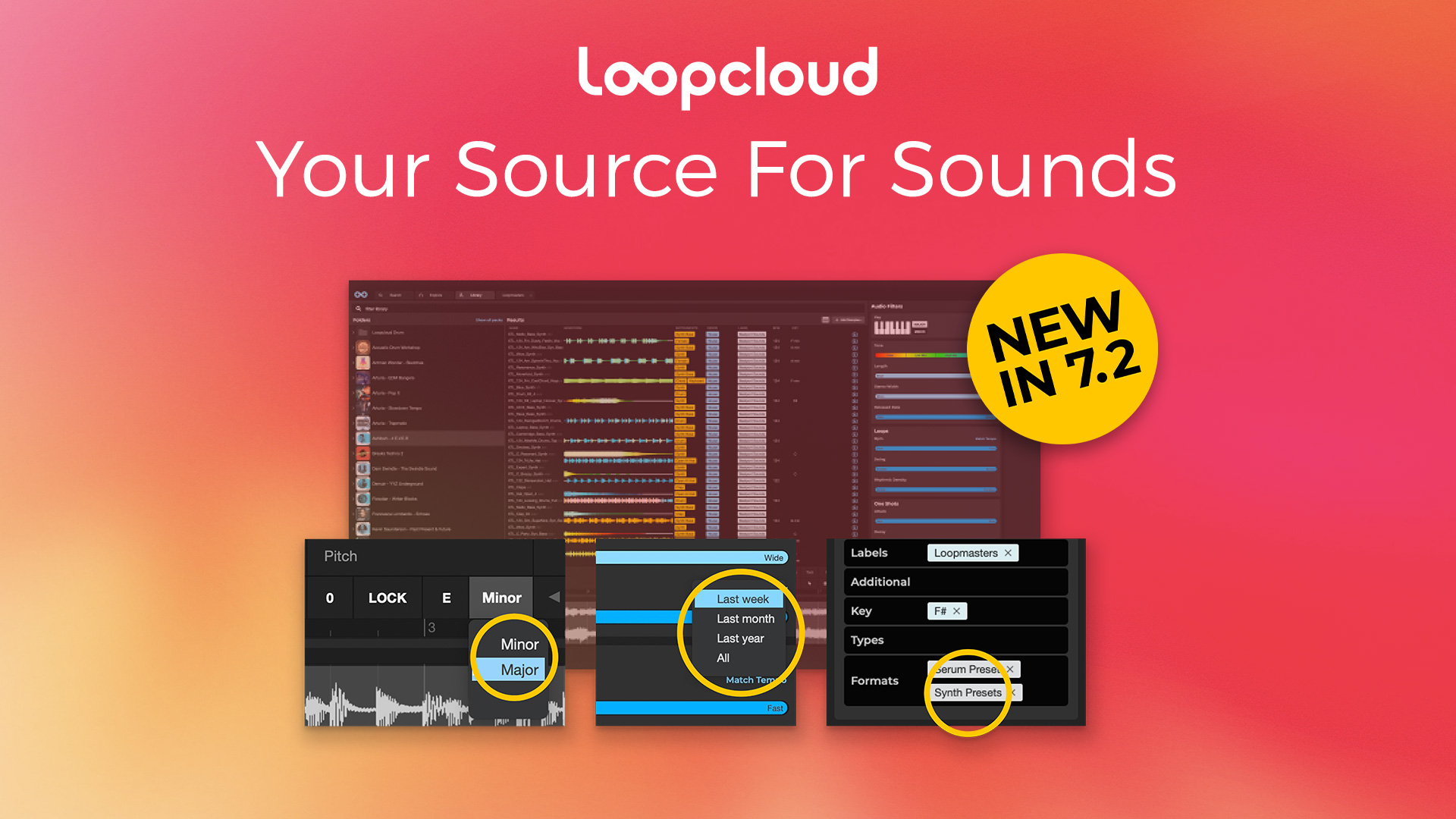
So, you’ve just subscribed to one of Loopcloud’s Artist, Studio or Professional plans, and downloaded and installed the Loopcloud desktop app. There are over four million sounds, a plugin suite and an exciting world of music production ahead of you waiting to be discovered, but what’s the best way forward?
In this article, we’ll signpost you to exactly where you want to go within the Loopcloud universe, whether you want to learn the best way to find the sounds you need for your project, start chopping up samples and using creative FX, or use Loopcloud DRUM and PLAY to cook up beats and melodies of your own.
This article is split into two sections, for both total newbies and those who’ve already subscribed to Loopcloud and want to know what’s fresh in version 7.2:
New to Loopcloud
Loopcloud is a standalone app, which can be used without a DAW, or alongside one. When you first open the Loopcloud app, you’ll find yourself on the Home page. Here, you can see what’s new in the Loopcloud store and view specially curated sample packs.
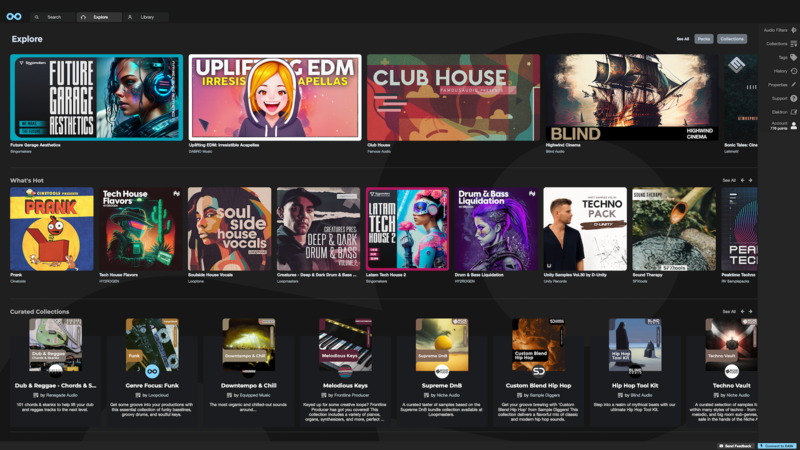
Clicking the Library tab will bring up your personal collection of samples, any Loopmasters sample packs you’ve purchased, as well as cloud storage. By clicking on a pack you'll see all the files in the pack in the column on the right. You can try this out by flicking through sounds in the free Sound Foundations pack, which contains a gigabyte of essential samples to get you started.
Hooking up Loopcloud to your DAW
One of the main benefits of Loopcloud is that it is completely integratable in your DAW. This means that you can audition samples in time with your project’s BPM, as well as quickly and easily import sounds from the Loopcloud library into your session.
When you want to use the Loopcloud app with your DAW, simply locate within your plugins folder and add it to a MIDI track. Now, when you go back into the app you’ll see in the bottom right corner that it’s connected to your DAW, and any audio will play through the MIDI track.
Exporting sounds into your DAW
Once you have a sound teed up in the Loopcloud sample Editor (more on this later) you can load it into your DAW by clicking on the Export button and dragging it onto a track in your DAW. Alternatively, you can copy and paste the sample using the clipboard function.

Searching for Sounds
With a database of over four million samples, there’s no shortage of sounds in the Loopcloud library, whether you’re looking for vocal chops, bass riffs, drum grooves, synth melodies or just about anything else. Although the library is vast, it’s incredibly accessible, with a host of features designed to make finding the right sound easier than ever.
Beside the Home and Library tabs you’ll see a Search tab. Click into this section, and you’ll be taken to a search bar above a collection of instrument tags that you can use to find the right sample. For example, if you wanted to delve into some drum loops, you would click the “Drum” tag in the Instruments menu and then scroll through the resulting samples.
Tip: To find the full list of instruments, as well as search by other parameters like genre, click the “Tags” category on the right-hand side of the Search tab.

From the list of samples that Loopcloud suggests, you can make further refinements. Choose between the Loops or One-shots buttons to tell Loopcloud that you want longer sections of audio or short hits. You can also search only for WAV file types, or free samples.
Using Loopcloud’s Audio Filters
The tags within the four dropdown menus provide broad search options, but the Audio Filters section on the right of the page allows you to hone in on sounds based on sample tone, length, rhythmic density, stereo width, release date and more.
To find loops around the tempo of your project, drag the BPM slider to an appropriate range, or simply hit Match Tempo to get an exact fit. If you want busy loops with a lot going on, adjust the Rhythmic Density slider towards Complex. You can also choose to search in a specific key by clicking a note on the piano roll, and define frequency range and sample length using the Tone and Length sliders respectively.
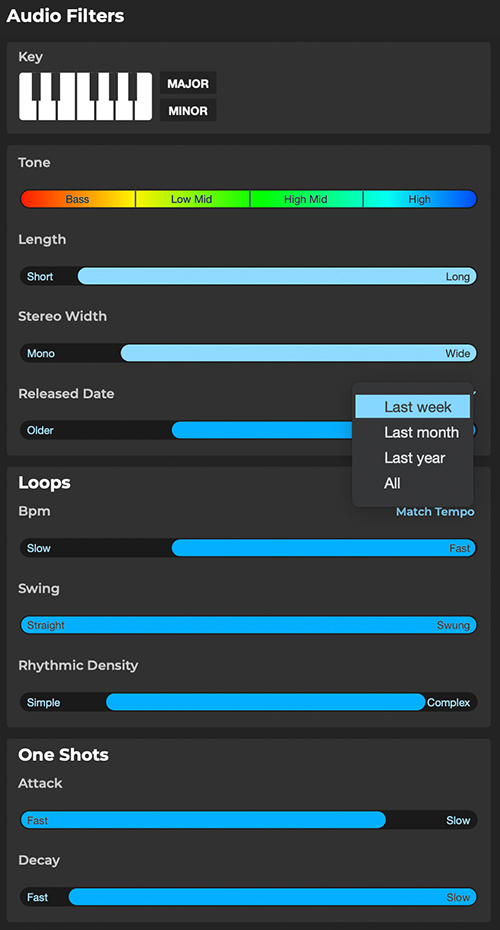
Tip: To start a new search, you can click the + icon beside the Home and Library tabs, which will leave your previous search intact in case you want to return to it.
AI-powered search
Loopcloud makes searching for sounds even easier by doing the work for you, and using AI searching and intelligent tagging to suggest samples according to harmonic matches and rhythmic pairings.
If you find a sample that you like, but it’s not quite right, then click the Match button and choose between harmonic matches, rhythmic matches or similar sounds. You can click on the heart button to save any sample to your Favourites, which you can access in the toolbar on the right side of the app.
Getting Creative with Samples
As a producer or a creative in any art form for that matter, you should always be striving for originality. We recognize that, which is why Loopcloud is so much more than a sample library. The software allows you to completely transform individual samples using the Editor, add creative FX, and layer your own loops with the Multitrack function.
How to use the Loopcloud Editor
By clicking on a sample, you automatically load it into the Loopcloud Editor. You can use the Editor as “a sample-slicing and pattern workbench” to adjust the arrangement, timing and levels of individual sample slices, using the array of tools laid out above the samples’ audio waveform.

Find the right key for your sample using the Pitch knob, which has a handy Key Lock function that auto-transposes to the key you’ve chosen in the dropdown menu underneath. You can also use the Oct button to do quick transpositions by a full octave.
Cut any sample into sections using the Split tool, move them around with the Drag tool, and shuffle audio around within a section without losing its place in the grid by using the Slip tool. If you don’t fancy doing the slicing and dicing yourself, try using one of Loopcloud’s preset Patterns, which are split into a variety of instrument and genre-specific styles.
Adding FX
Clicking the FX Edit button opens up a new laneway where you can add multiple effects plugins in a signal chain, like you would in a DAW. Loopcloud has 10 effects to choose from, including Compressor, Delay, EQ, Reverb, GrainStretch and Tonebox. Each effect can be applied in default mode, or with a factory preset applied to help you on your way. To find out more about how you can chain effects plugins in the FX Edit section to create unique and inspiring sounds, check out this article

Layering with the Multitrack
With eight tracks available to load loops and one-shots into, the possibilities for layering sounds in the Editor are almost endless. To load a sample into a new track, simply click on one of the numbered tracks at the bottom of the interface, and then click on the sample.
When you make changes to a sample’s pitch or pattern, only the sample in the track you’re working in will be affected. The same goes for any effects you add to the FX Edit section. This means you can build up distinct sonic layers to create a totally unique sample.
To export all your tracks out as a single loop, simply hit the Export button, which is set to Current Mix by default. There are other export options too, for example if you only want the processed current track or separate files,
Making music with DRUM and PLAY
When you download and install the Loopcloud standalone application, you also get your hands on our suite of music-making plugins: Loopcloud DRUM and Loopcloud PLAY. Both plugins install to your default plugins folder, so getting started with them in your DAW is as simple as dropping one onto an instrument or MIDI track.
Loopcloud DRUM
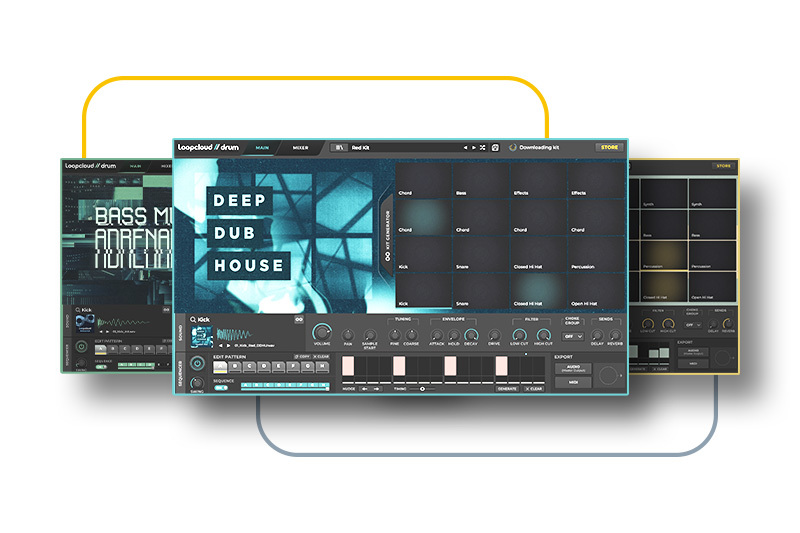
DRUM is a 16-pad drum sampler and sequencer that connects directly to Loopcloud, giving you access to a large and diverse library of premium percussion sounds. The plugin is stacked full of cutting-edge kits curated by top artists and exclusive labels, and makes it easy to add top-of-the-line drums to your projects.
Each pad is a space that you can fill with an audio sample from either your personal library or the Loopcloud catalogue. Use the plugin’s sequencer to create patterns, edit your drum sounds using each pad’s parameters, and blend things together using the Mixer page. Once you’ve made a beat that you’re happy with, simply drag it into your DAW via your preferred export options.
Loopcloud PLAY
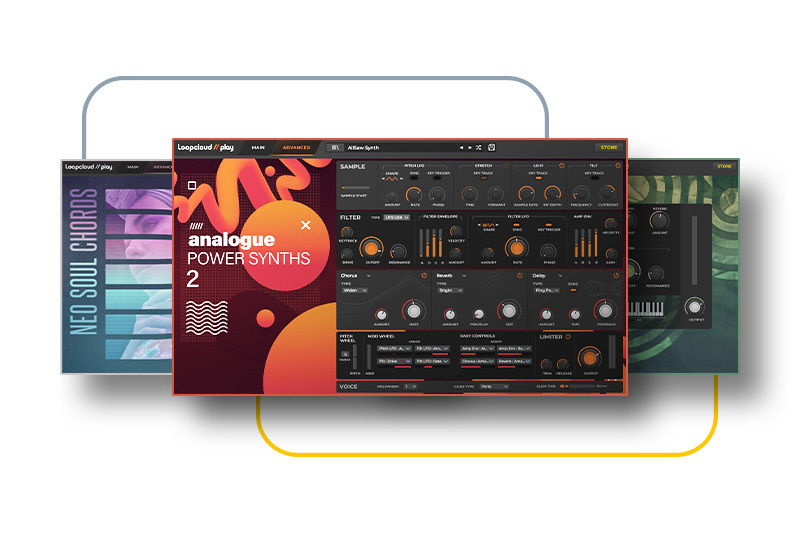
What if you could take a vast collection of premium royalty-free samples and loops, and implement them in an intuitive instrument so that you can get straight to creating when inspiration arrives? Well, with PLAY you can!
Perfect for leads, basslines and pads, PLAY’s expansive audio manipulation functionality gives you the control to interpret samples however you want. You can load up presets from top producers and artists, and tinker away to your heart’s content by using macros, filters, envelopes, LFO modulation and much more
Existing Subscribers
For those of you who aren’t brand new to Loopcloud, our most recent update has some cool new features that are set to make your life as a producer even easier. Loopcloud 7.2 sports some UI tweaks, upgraded search functionality, an evolved Editor, and a brand-new Feedback section. Read on to find out more about each of these upgrades. Visit 'my account' to update here.
Library View
Where you store and access your samples, the Library tab is an integral part of the Loopcloud software. The new, streamlined interface is laid out in two columns, with packs, folders and cloud storage accessible on the left. Results are available on the right, where you’ll see individual samples pop up in relation to the pack or folder you’ve clicked on.

There’s also a new button in Library View that allows you to hide small packs. This is useful if you have a lot of partial packs or packs containing only one file, and you want to dig through only the meatier options in your arsenal.
Refined Filtering
Audio Filters have always been your friend when it’s time to hone in on the right sound for your project. That relationship is set to grow even more with the addition of Release Date filtering in amongst the usual filters like sample tone, length, rhythmic density, stereo width and more.
Release Date filtering allows you to find samples from a specific period of time, or just focus on sounds that have been released in the last week, month or year. Don’t forget, Loopcloud releases new specially-curated sounds from top producers and sample makers every week, so selecting the “Last Week” preset is bound to land a stack of piping-hot inspiration on your desk.
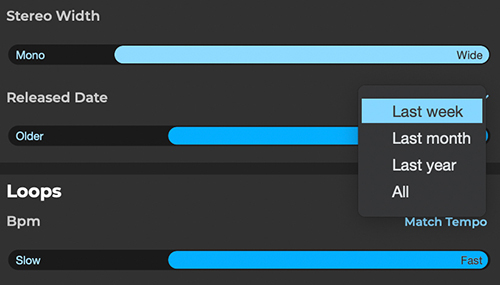
Download Synth Presets from Loopcloud
Presets for popular software synths are now available to preview and purchase at Loopcloud. Starting with Serum preset packs, we’ll release new packs of inspiring sounds each week.
These presets can be downloaded via Loopcloud and installed directly to the relevant preset folder for your software synth, with official support for Serum, Massive, Sylenth, Diva and Phaseplant to start with. We’ll add official support for more formats over time, as new content gets released. To find synth presets in Loopcloud, just search for the Synth Preset tag in search. Each will come with a preview so you know exactly how the preset will sound, and cost 6 points.

Upgraded Editing
You’ll be familiar with Loopcloud’s Editor as the creative headquarters where you carry out all your sample slicing and dicing. Rather than having to open it up by double-clicking a sample, you can now choose to have the full Editor available from the moment you start up Loopcloud. This will save you valuable time that could be better spent on crafting unique sounds!
Key Lock
Furthermore, we’ve responded to requests from the Loopcloud community and made the Editor key 'Lock' aware of major and minor keys. This means that it will now transpose to the relative major or minor key when required, and lock in so that you’re in the right melodic neighbourhood. Finding the right sounds was already a smooth process, but now things just got even easier.
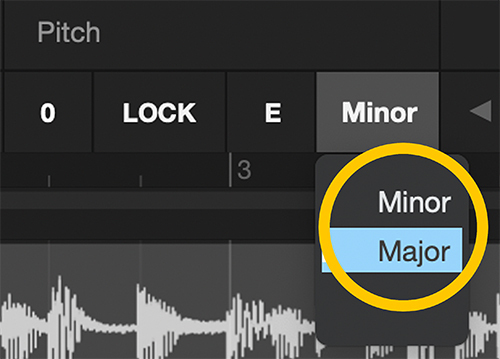
Give Us Your Feedback
The Loopcloud community is, and always has been, hugely important in our crusade to make music production and sampling as accessible, fun and rewarding as possible. Without our users, our team wouldn’t be able to engage in any of the projects and creative endeavours that we do, which is why we want to hear from you as much as possible!
Loopcloud now features a “Send Feedback” button in the status bar that allows you to send feedback directly to the team. Tell us about bugs, request new features, or just share with us your general thoughts and feedback. Trust us, we’re listening - the Loopcloud team will read everything that comes our way, and use it to shape the future of the service we provide.
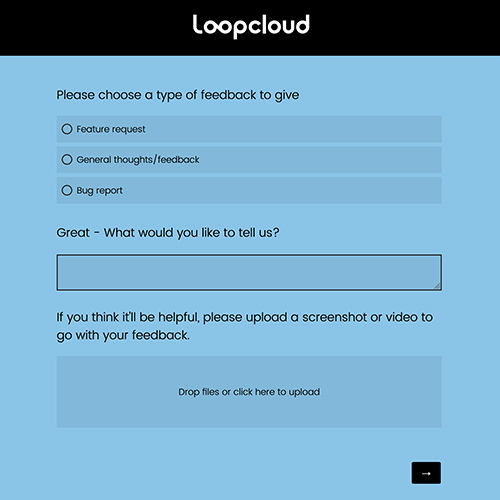
Additionally, you can bag yourself a free sample pack by answering a few additional questions in the Feedback section. Don’t forget, customer support queries should still be sent to [email protected], where you’ll get a focused response to your particular issue.