Blog
Get Started Producing Amapiano using FL Studio and Loopcloud Sounds
29 Oct '2024
Want to get started with the South African genre? With Loopcloud Sounds and FL Studio, you can make full-scale productions straight away

FL Studio has a reputation for having one of the swiftest beatmaking workflows available. However, a lot of producers are unaware that adding the secret sauce of Loopcloud Sounds to the mix can make FL’s beat production even more effortless. Today, we’re going to be exploring the possibilities by building the foundations for an Amapiano track. If you follow along with today’s tutorial, you’ll be on your way to cooking up top-tier Amapiano bangers in no time.

Amapiano, loosely translated to “The Pianos” from the Zulu language, is a South African direct descendant of the House genre, with familial influences from the Kwaito, Gqom, Deep House, Jazz, Soul and Lounge genres too. As the name indicates, Amapiano tracks usually feature a melodic piano element as the heart of the track. Other signature instruments include shakers and African-inspired percussion, with African vocals to deliver an indigenous flavour true to the genre’s roots. If you’re interested in exploring the sounds of Africa further, you might find our Mastering Afro House in FL Studio tutorial helpful too.
Now you have some understanding of the genre, let’s get to the fun part: producing our very own Amapiano beat. You’ll need to be working within FL Studio for this tutorial and will also need to have the Loopcloud Sounds plugin installed. If you’re a Loopcloud member, you’ll already have access to the plugin. Otherwise, you can start a 14-day free trial to follow along, before deciding to make a purchase.
More inspiration from the Blog – Diverse Inspirations: Producers Tapping into Worldwide Samples
Step 1: Melody & Chords
First up, we’re going to be looking for the heart of our Amapiano track: the main piano component, carrying the mood and soul through chords and melody.
One thing to set before we start selecting sounds is the project tempo. Amapiano is typically more chill compared to other House subgenres, falling within the lower tempo range around 108-115 BPM. Feel free to set your tempo anywhere within this range. One of the beautiful things about Loopcloud Sounds is that it will automatically timestretch loops to your project tempo, regardless of the sample’s specified BPM.
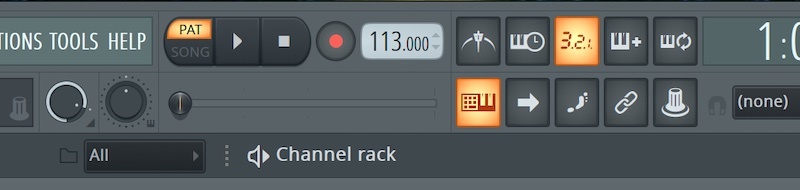
Now, we can open an instance of Loopcloud sounds within FL’s Channel Rack. Once opened, type “Amapiano” in the search bar to filter your results. Straight away, we’ve been presented with a soulful Amapiano chord progression at 113 bpm. To audition a sample, click the Play button in the left-hand column, or click the audio waveform. You can also Favourite samples using the heart-shaped icon in the right-hand side column and purchase/download a sample using the “+” button to the right once more. We’re going to purchase the chord progression and add it to our Playlist as our first element. See if you can find a chord progression of your own.
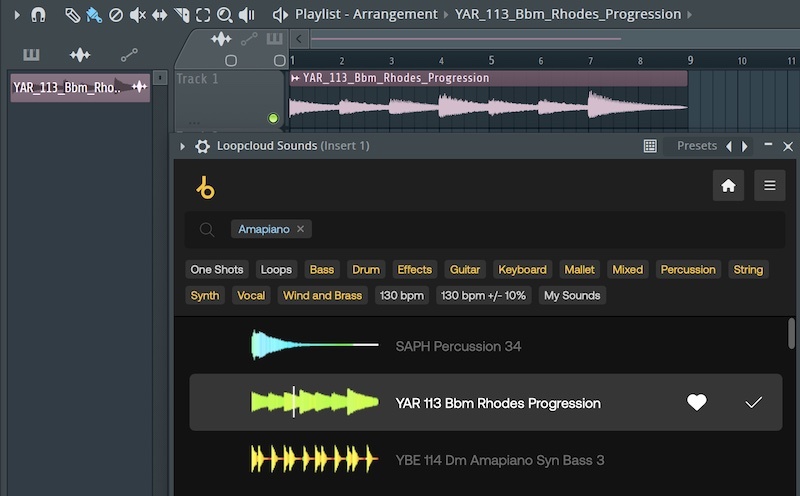
We now need a melodic loop to compliment our chords. Let’s further narrow down our search results by selecting Loops and Keyboard from the filter menu. If we take note of our chord sample’s key, we can instruct Loopcloud Sounds to provide us with samples in the same key. To do this, use the Key Lock panel in the bottom right of the interface. Select the corresponding key to your chord sample. Ours was Bb (A#) Minor.
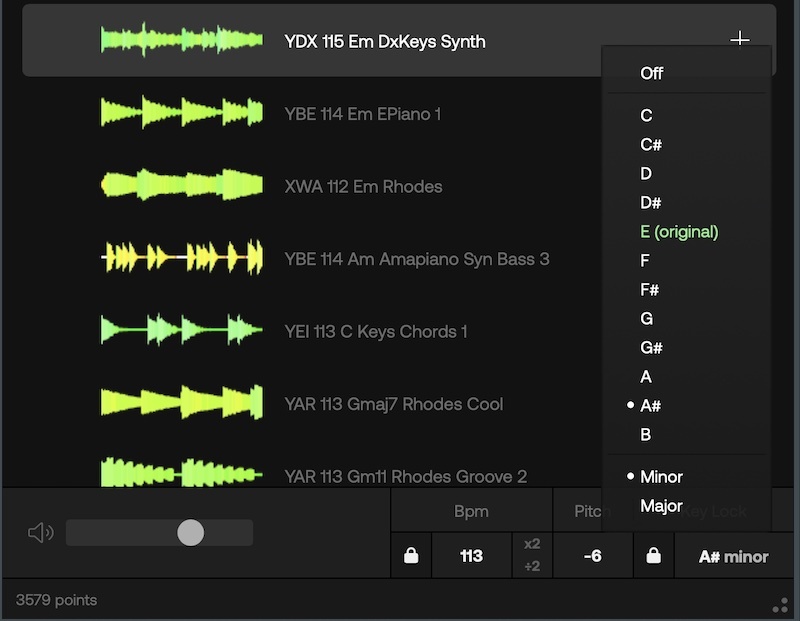
Now, like magic, Loopcloud Sounds will automatically remap any sample into the chosen key. Even if you choose a sample that’s in the key of E, it will be reconfigured to match your project. With this feature, combined with the automatic project tempo time-stretching, Loopcloud Sounds saves a tremendous amount of time. Go ahead and choose a melodic loop to add to your composition in the same way we did with the chords.
Step 2: Drums & Percussion
Next up, we can move on to the rhythmic part of our track: the drums and percussion. It’s important to capture the rhythmic essence of the Amapiano genre through the drums. We can do this by selecting a loop with shakers and log drums. With the “Amapiano” filter still applied, Loopcloud Sounds should take care of filtering for relevant loops already. However, we need to deselect the Keyboards filter and swap it for the Drum filter.
We’ve found a nice top drum loop (taking care of the high-end percussion) that we can purchase and add straight to our project as we did for the chords and melody in Step 1. However, because this is only a top drum loop, we’ll still need to find a suitable kick sample. This is where we can implement some of FL’s native sampler features.
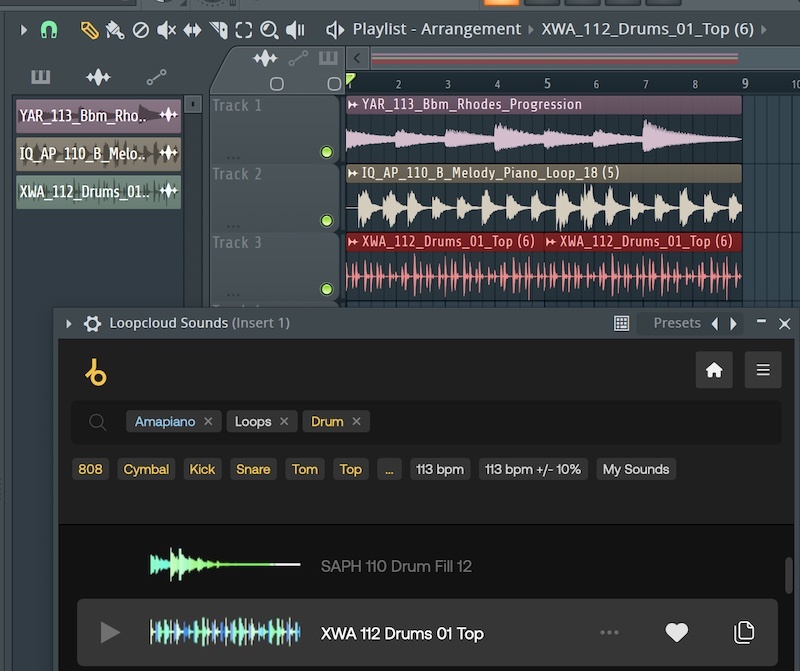
Once you’ve imported a top drum loop, we can disable the Loops filter and enable the One-Shots Filter. Then, find a kick drum one shot of your liking. Once satisfied, purchase the kick sample and import it onto a fresh slot on your Channel Rack and fill each upbeat on a new pattern. Refer to our screenshot as a guide.
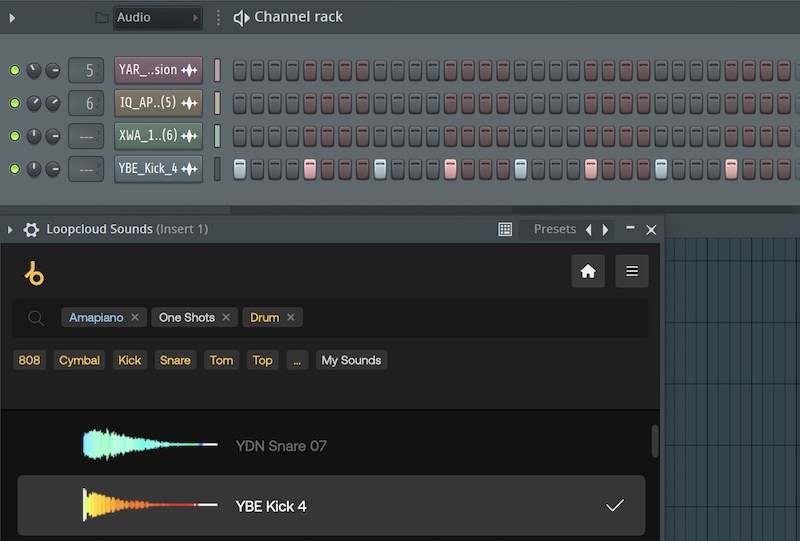
You can then add your custom kick pattern to your playlist to compliment your top drum loop. If desired, you can further customise your kick one-shot using FL’s native Sampler features. To do this, just left-click the kick on the Channel Rack and you’ll open the Sampler window. FL Studio is known for having one of the most intuitive native samplers in the industry. This is one example of why FL and Loopcloud Sounds work so well together.

Step 3: Bassline
Let’s flesh out the low end of our track by adding a bassline. This step is going to be quite simple and you can probably work out how to go about finding and adding a bassline based on the previous steps. We’re going to use our filters to search for bass samples and then add one of our choosing to our playlist. To do this, simply deselect the previous Drum filter and select the Bass filter.
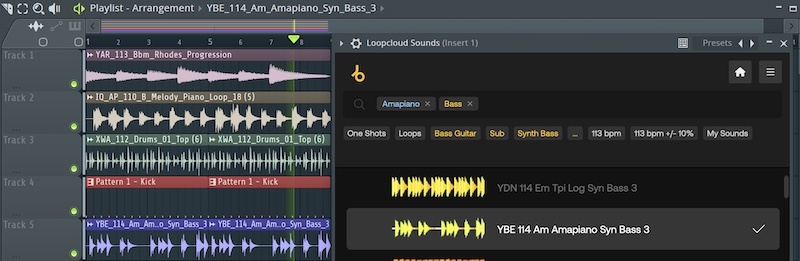
You can either search for a ready-made bass loop in the same way we did with our chords, melody and top drums to save yourself some time, or you can go down the route of creating a custom bassline using a one-shot sample like we did with our kick. For simplicity’s sake, we’re going to add a loop. If you do decide to create your own bassline using a one-shot, you’ll need to use FL’s Piano Roll and keep in mind the musical key of your composition. If you’d like a detailed explanation of how to do this, refer to Step 3 in our Afro House tutorial
Step 4: African Vocal Chant
So far, we pretty much have all the essentials laid down for an Amapiano production, however, we can go one step further and add a cherry on top to really capture the essence of African culture within our track. To do this, we’re going to be adding some African vocals that harmonise with the rest of our instrumental elements.
Let’s deselect all non-relevant filters from the previous step and then enable the Vocal filter. You can now select some vocal samples from Loopcloud Sounds’ library to your heart’s content. Don’t be afraid to choose a couple or more and resequence them within the Playlist view. You could even extend your current loop into multiple sections if you wish and start expanding your production into a fully-fledged track, using the vocals to add some variation. The choice is yours and the creativity is now in your hands.
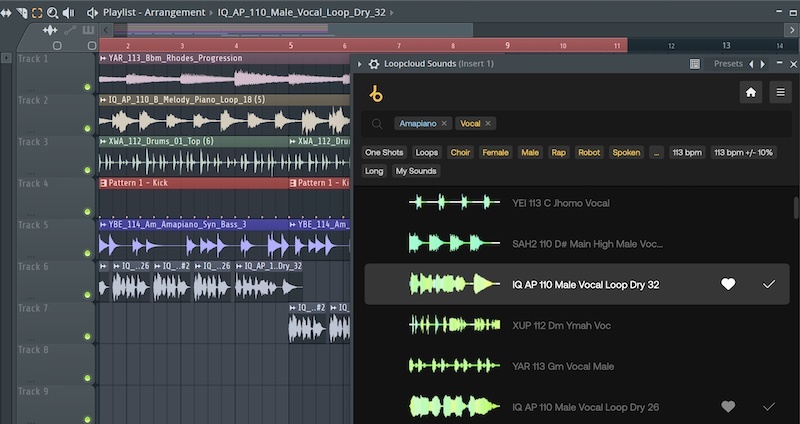
That’s a wrap!
And there you have it. We’ve made an Amapiano beat in no time at all by combining Loopcloud Sounds and FL Studio. This is just a small demonstration of what’s possible when using these two powerful musical tools together. Hopefully, you’ve learned a thing or two and found this guide helpful in progressing you on your Amapiano production journey.
With access to the entire Loopcloud Sounds library within an intuitive plugin, internal to your DAW, what’s not to like? If you’ve been following along with this tutorial with the free, trial version of Loopcloud Sounds, why not consider utilising your 14-day period further by exploring one of our other FL Studio tutorials, like our Trap, Lo-Fi, or Mainstage articles? Or, if you’re already impressed by the nimble plugin and feel ready to venture off on your own, consider upgrading to a membership subscription today and enjoy many other premium features without restriction.
FAQs
What is Amapiano Music?
The Amapiano genre originated in South Africa, with a relatively recent birth in the 2010s. The genre has seen a soar in popularity over recent years, with it finding a comfortable and distinguishing place amidst other House subgenres. This is partly due to its chill and slow mood, compared to the hard-hitting, club vibes of typical House and Dance music.
Who is the king of Amapiano?
DJ Maphorisa is considered to be one of the top Amapiano artists, with a whopping 2.5million monthly listener base on Spotify. His track Particula now has over 100 million plays, making it a significant track, propelling African House genres to new heights and exposing them to new audiences.