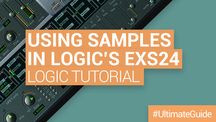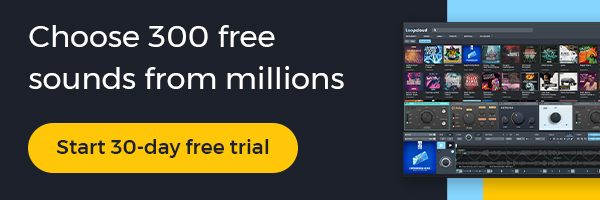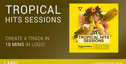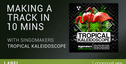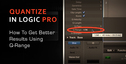The EXS24 isn’t the prettiest sampler out there, but it’s certainly powerful. Under the hood this blast from the past is capable of some of the most impressive sampling functionality of any stock sampler out there. In this guide we’re going to talk you through how to get started using the EXS24.
CONTENTS
EXS24 Quick-Start Guide
Import a Sample
Playing Samples Across the Keyboard and Tuning Them
Voices
Filter and Amp
Glider and Pitcher
Modulation Matrix
LFOs
Using Multiple Samples
EXS24 QUICK-START GUIDE
IMPORT A SAMPLE
The easiest way to load a sample into the EXS24 is to click the ‘edit’ button in the upper right hand corner and drag and drop an audio file into the edit window from finder or the sample browser in Logic.
You can also easily import an audio file in you project to a sampler instrument by right clicking on it and clicking ‘Convert To New Sampler Track’.
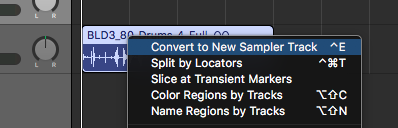
We’re going to be using the taster pack of RV Samplepacks' Smokers Blend 3. We’ll load up the sample ‘BLD3_80_Dmaj_Moody_Gtr_1’ to get the ball rolling.
PLAYING SAMPLES ACROSS THE KEYBOARD AND TUNING THEM
Once the sample is loaded it will automatically play at different pitches as you play different notes on your MIDI keyboard. However, in order to play a C when you hit the C key, you’ll have to tune the sample using the ‘Tune’ and ‘Fine’ dials.

VOICES
To create a legato, monophonic or polyphonic instrument simply select legato, mono or poly at the top of the EXS24’s interface. If you create a polyphonic instrument, here you can also choose the number of voices you’re using.

FILTER AND AMP
The EXS24 has a fully featured filter section which we’ll cover in more depth later in this guide. On a basic level it’s got standard filter and resonance controls which can be used to shape your sound

Gain control for your sample can be found to the right of the filter section, on the EXS24 it’s labelled ‘Volume’.

The amp envelope is ‘ENV 2’ in the bottom right hand corner of the EXS24 and acts like a standard ADSR amp envelope.

GLIDE AND PITCHER
Next to the tuning section you’ll find the Glide and Pitcher faders. The Glide parameter determines how long it takes to slide from one note to the other whereas the Pitcher setting determines what kind of slide it does.
When Pitcher is centered, Glide determines the time it takes for the pitch to slide from one note to another—the portamento time.
When Pitcher is set above the centre slides will always be from this higher setting down to normal pitch value. The Glide parameter controls how long this takes. When the Pitcher is set below centre the pitch slide is up from this lower value.
FILTER
The filter module on the EXS24 has a couple of handy features. As well as your standard cutoff and resonance setting the EXS24 also offers up six different filter options and a drive dial. It’s also got a Fat button for extra weight and a Key knob which sets the Cutoff frequency to track the pitch of the notes played by your keyboard.

The filter section can also be bypassed entirely by pressing the ‘Off’ button, a useful thing to have!
MODULATION MATRIX
Though a little intimidating at first, the modulation matrix on the EXS24 is a unique and powerful feature.

Using the modulation matrix you can route the velocity, any envelope or LFO to any parameter on the synth. It may not have the intuitive simplicity of a more modern synth but it’s got all the functionality.
To assign a modulation source to a parameter, first choose your modulation destination from the ‘Dest’ menu, then your Source from the ‘Src’ menu. To set the modulation amount simply drag the slider to the right up or down.
You can add another modulation source from the via menu, when you do this the slider will split in two meaning you can have two separate modulation amounts for each modulation source.
LFOS
The EXS24 has three separate LFOs, each of which can be assigned to any parameter(s) via the mod matrix.
LFO 1 is quite unique, it has an envelope dial labelled EG, with this dial you can add attack or decay to the amplitude of the LFO, allowing you to create some unique effects. It can also have a unique waveshape whereas LFOs 2 and 3 share a waveshape.

All of the LFOs can oscillate freely or sync with the tempo of your Logic project, this can be changed by adjusting the Rate of the LFOs on either the Sync or Free side of their dials.
USING MULTIPLE SAMPLES
The EXS24 has the capability to load multiple samples and assign them to different keys. You can also assign samples to the same keys but different velocities and create complex drum instruments using round robins. However, all of this is quite complex and too much to go into here.