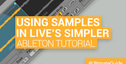Ableton Live’s MIDI arpeggiator effect is a quick way to come up with a rhythmic melody. But sometimes you may want to alter a few notes from the arpeggiated melodic line. This is where this tip comes in handy. It will allow you to capture the output of the arpeggiator into a midi clip so you can edit it to your liking.
Step 1: From the Live Device Browser, open “MIDI Effects”. then open “Arpeggiator” and drag an arpeggiator preset into a new midi channel. Rename this channel to “Arpeggiator” (Ctrl + R for PCs or Cmd + R for macs)
Step 2: From the Plug-in Device Browser, drag a VST/AU plugin of your choosing into the midi channel alongside the MIDI arpeggiator. I prefer Native Instruments’ “Massive” plugin, which has great analog-style waveforms for rich, punchy sound.
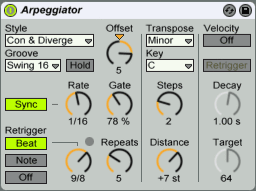
Step 3: Create a new midi channel. I’ve named it “Captured Arp”. This channel will be used to record the output of the arpeggiator. Change the “Midi From” to “1 – Arpeggiator” (channel 1)
Step 4: Arm the arpeggiator track and begin playing notes to feed the MIDI arpeggiator. When you’re ready to record, click one of the record buttons in the Captured Arp session channel to begin recording the output of the arpeggiator. You can use your computer’s keyboard as a midi keyboard (as long as the Computer Midi Keyboard button in the upper right corner of the application is switched on). When you’re finished playing, click the red play button to stop recording.
Step 5: Click the record button in a blank clip in the new midi channel as the arpeggiated clip you just recorded is playing. Click again to stop when finished recording.
Step 6: Congratulations, you’ve just recorded arpeggiated notes. Now you can double click on the new midi clip to edit the notes. Click the “Fold” button to only see the notes which were played by the arpeggiator. This makes it easier to use the arrow keys to move midi notes around, it will sound good no matter where you move the notes, because it will always move around in whichever scale you were playing.
Original source – EMusic Tips